Change Default Printer Automatically
Have you forgotten to change default printer before you print a document and your document has been printed on the wrong printer, or did not print at all?!
Do you use your laptop at different places like: Work, Home, School, Remote Office…etc, and you forget to change default printer before you print the document?
Fortunately, Microsoft added a new feature since Windows 7 on the premium editions (Professional, Ultimate, and Enterprise) that allows us to change default printer automatically based on the network we are connected to.
Since this feature is needed by mobile users, who work at different locations, and connect to different networks, it’s only available for laptops and other portable devices that use a battery.
So, how can we change default printer automatically?
Click Start, click Devices and Printers
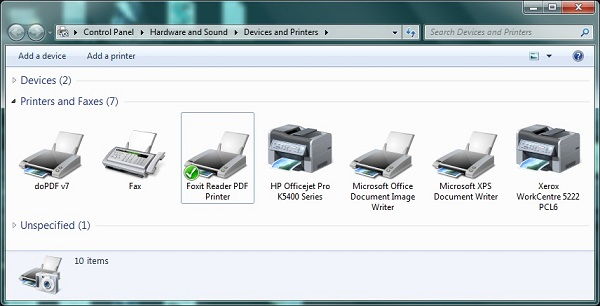
Select any printer you have installed on your laptop, then you will see an option called "Manage default printers" in the toolbar.
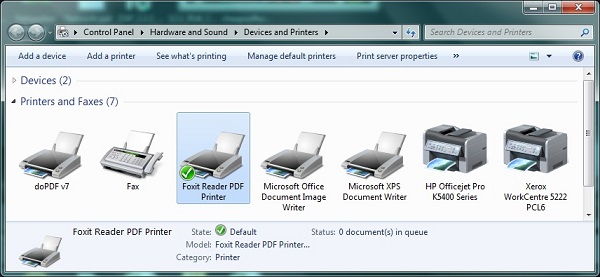
Click on Manage default printers, and change the default printer for each location (No Network, Wireless, Domain,...)

Now, as soon as you connect to any of the configured networks, your printer will be changed automatically.

