How to Reinstall and Repair Windows
Most of Windows users will have to reinstall their OS due to viruses' damage, or because they recently installed an application or update and that installation damaged the system files and made Windows unbootable, or stuck in the Blue Screen Of Death (BSOD), or simply because the computer is too slow and behave badly.
How can we reinstall and repair Windows without losing our files or format the hard disk and start from scratch?
Steps differ from Windows version to version, but they all share the same concept:
You will need to boot from the CD-ROM, using your original disk CD or DVD.
Then Windows will copy all system files over the old ones and make your system working again, without deleting any of your files, or applications.
During the process you will be asked to enter your license key, so make sure you have your key before you start.
Windows XP, Windows 2000, Windows 2003
Microsoft made it very easy to reinstall the OS in older version of Windows.
First, we need to boot from the CD-ROM, then Windows setup will start loading, after that it will ask us to press ENTER to setup windows or press R to repair.
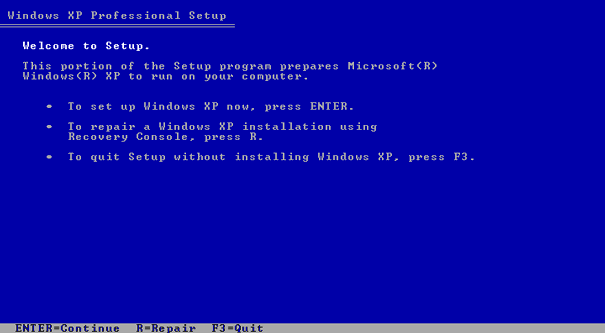
We don't need this repair option, so we will press Enter. Then accept the license agreement by pressing F8.
After that setup will detect that we have Windows already installed on the hard disk, and will ask us if we want to repair it or want to have a fresh install.
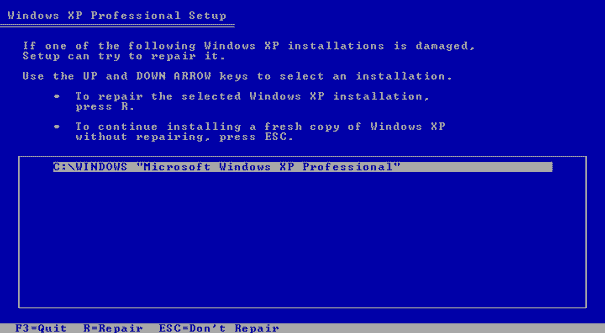
Since we want to reinstall and repair windows, we will press R. After that the setup will start copying some files and reinstall windows without losing any file or program.
Before the end of the process, setup will ask you about your license key, and if you want to change the time, date, or language.
Then we are done.
Windows Vista, Windows 7, Windows 8, Windows 8.1, Windows 2008, Windows 2008R2, Windows 2012, Windows 2012R2
For unknown reason Microsoft decided to be evil and make it harder for us to reinstall and repair windows; we no longer can repair Windows during the setup when we boot from the Windows CD, as in the previous versions.
Even though, we still can reinstall and repair windows, we just need to follow new procedures.
If we still can boot normally to Windows (not in safe mode) despite the existing errors and instability, then we can quickly reinstall and repair Windows.
First, insert the CD/DVD disk, and then start the setup wizard, the setup will ask us if we want to do an Upgrade or Advanced Installation.
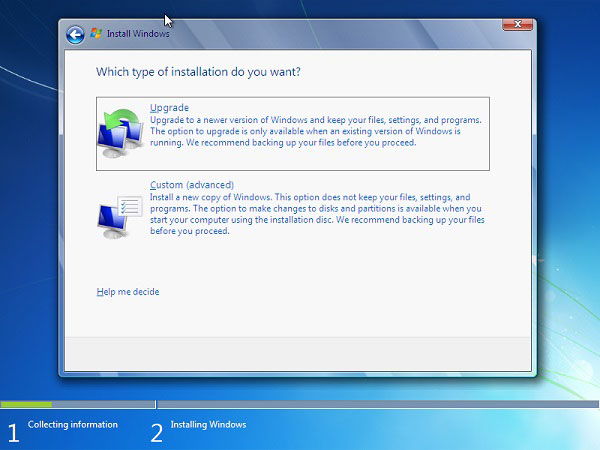
We will choose Upgrade, and the setup will reinstall all system files over the old Windows installation without losing any file or program.
After the setup finish the reinstallation, we will have to reactivate our Windows license.
Unfortunately, we cannot reinstall Windows by running the upgrade process if we did boot from the CD-ROM.
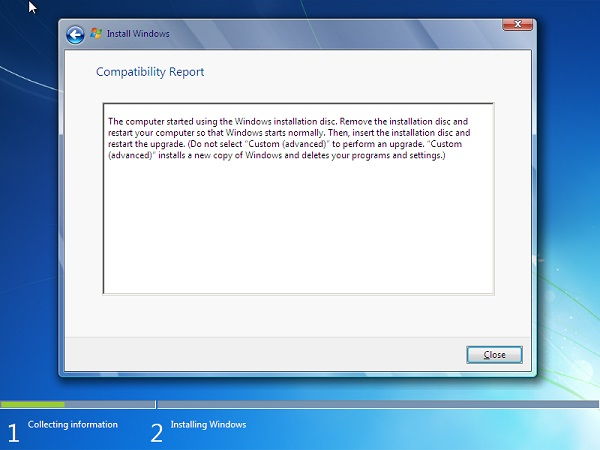
Now, if we cannot boot into Windows normally, we will have to fix the booting problem first, and then reinstall Windows by running the Upgrade process from within Windows.
Luckily, Microsoft did a great job fixing boot errors using Startup Repair option, but they failed to inform us how it works, or how we can get benefit from it.
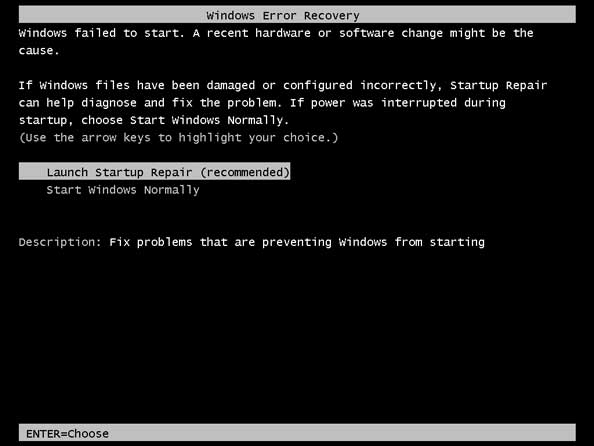
Startup Repair will look for any booting issue like corrupted MBR, damaged or missing bootmgr, or corrupted boot folder.
Sadly, it will only fix one of the problems it did found. So, we don't have to give-up from the first try, we have to run it about three times; to make sure it fixed everything it did found.
After we fix the booting issue, we can reinstall and repair Windows using the Upgrade process, as described earlier.

